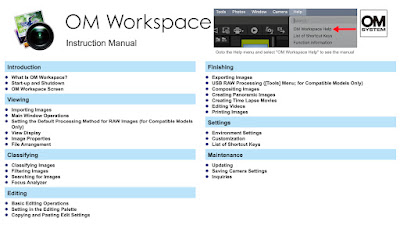Introduction.
I updated these 4 paragraphs in February 2024. It's a mistake to ignore the critical role of the Olympus Imaging Business in the technical and functional evolution of digital cameras. The long list of leading functional achievements, like IBIS, became an industry standard for other manufacturers. The E1, EM5 II, EM1 I/II/III/X, Pen-F, and OM-1 are 8 of the most impressive digital cameras from Olympus. It explained the anticipation amongst M43 photographers for the new Olympus EM5 III. This article reviews the highlights of the EM5 III launch and the future of Olympus cameras.
This article also reviews the 2012 financial scandal at Olympus and the Corporate Governance reform following this crisis. You will learn more about the strategy and programs of the newly appointed Olympus Management Team and how they turned the company around after the 2012 crisis.
One had to live under a rock to miss the coordinated actions destroying the Olympus Imaging Business after the 2012 crisis. The subsequent marketing actions read like a classical case study in corporate counter-marketing, social media promotions, and astroturfing. The "scandal" was literally abused for competitive positioning. Olympus stayed focused and demonstrated tremendous strength in turning around the company and preparing the Imaging Business to break even in 2021.
It's difficult to speculate why the Olympus management team gave up on reaching its cost targets in 2021 and ended up selling the imaging business. What's becoming clear is how OM-System rejected the new product strategy/vision from Olympus. The OM-System product vision appears to brand label any product that fits their "vision" for the future. The next OMS camera could be a Panasonic.
Have fun studying this short report...
Olympus EM5 III Press Release Statement:
17 October 2019
Olympus Corporation President Yasuo Takeuchi announced a new M43 interchangeable lens camera in 2019. The new Olympus OMD EM5 III was scheduled for Nov 2019.
As expected, Olympus launched the EM5 III via a modern social media event. Weaved into the launch event was a mix of traditional launch and web-based activities like grassroots forum threads, YouTube videos, blog articles, and Instagram. The EM5 III quickly became popular amongst M43 consumers.
Social media enables manufacturers to reach more consumers in virtual events showcasing their new products. Launch videos on YouTube, blog articles, and live Q&A sessions went live in hours, and virtual events allowed photographers to experience the new EM5 III in action in a matter of days.
Olympus rolled out the new EM5 III in one global event and a stocked supply chain. They quickly received the OK from M43 photographers and reviewers appreciating the look & feel plus the functional performance of the EM5 III. It was an impressive global event, especially for those following marketing trends. Will the Olympus OMD EM5 III be as successful as the previous model?
We also witnessed an increase in inaccurate and aggressive social media actions targeting Olympus during the OMD EM5 III launch. To the untrained eye, the forum Astroturfing attacks looked like another day of product complaints and TROLLS promoting rumors and full-frame cameras.
Parallel events distracting consumers from events like product launches are one of the oldest counter-marketing techniques in the book. Compare this to being caught with your hand in the cookie bin while politely saying your partner should look there, not here. The expected increase in TROLL activities always amuses me during critical product launches like the EM5 III and the EM1X.
We often see how Olympus is openly attacked on forums. Some posters appear to have a personal interest in spreading rumors and smearing Olympus. The near-hostile level of forum attacks and the ongoing promotion of FF sensors motivated me to review the Olympus history in this report.
The Financial scandal "Launched" in 2012
We are repeatedly challenged with the worst kind of forum gossip. I am often stunned by the irresponsible nature of forum posts, especially as one learns most of the claims are inaccurate or not in context. One cannot help asking, why do forums tolerate this behavior? To illustrate, digging deeper into the 2012 Olympus financial crisis, we learn that what happened was, in fact, part of an under-reported corporate culture in Japan. The image below is an excerpt from a report about the crisis and an entertaining description of the Japanese corporate culture at that time.
This "management model" was not limited to one company (Olympus) but a general management style amongst Japanese corporates. Senior managers were almost powerless while receiving how-to and what-next orders from the various Boards of Directors. One cannot help concluding that counter-marketing played a significant role in what happened to the imaging business at Olympus. Were the Olympus engineering department and its mirrorless achievements that dangerous..?
It all started in the 90s when Olympus was caught up in reporting irregularities that went from bad to worse. Dangerous parties became involved, and as the situation worsened, it all broke out in a big scandal. In fact, the Japanese corporate history reads like a crime novel. Olympus was only the tip of the iceberg that exposed everything. Fortunately, this also led to better financial governance.
One would think Olympus was the only criminal enterprise when reading social media reports. The US was also challenged by Enron and a similar financial scandal. Manufacturers like Nissan, Philips, and Toyota were also under public scrutiny during this period. A general change was required to ensure long-term financial corporate reform. All said, never underestimate the magnitude of this Olympus scandal. This is what broke the camel's back for Olympus. They never recovered from the aggressive counter-marketing and the organized astroturfing attacks on every new product...
The good news is not all was lost. Reviewing this story, one learns it was a top UK executive at the Olympus Japan headquarters who "uncovered" the irregularities. Readers are welcome to assume his role in publicizing the crisis at Olympus. The fact that it became a global news event is no accident. He also played a significant role in the subsequent Japanese financial governance reform.
Like political whistleblowers, the UK Executive Michael Woodford received a book deal that revealed how he "discovered" the scandal and how it started financial governance reform. One cannot help thinking the crisis happened to pressure Japanese leaders for corporate governance policies...
2011 - Olympus was almost taken out of business...
Closing the factory in China to manufacture in Vietnam
Study the slide on the right. It's part of a presentation Olympus did in Jan 2019. The "Reconstruction" phase happened from 2012 to 2016 and impacted all 4 of the Olympus business divisions. See the post-2020 vision statement by Olympus in January 2019...
The imaging division was hit especially hard as they were coping with multiple challenges. On the one hand, it was the cost restructuring, R&D reform, and closing & relocating of their China facility.
On the other hand, the compact camera market slowed down. Some publications estimated the global compact camera market was just below 100M units in 2012 and dropped to 11M in 2016. Further down, you will find more about the different trends in the digital camera market.
Olympus Pen F using a Color Profile.
Studying the above slide, it's clear how 2016 became a pivotal year for Olympus. With the steps following the scandal, Olympus started by replacing its top management team as the share price started dropping. The new management team reacted with a "Reconstruction" phase in 2012, which practically saved Olympus. The share price quickly recovered, and the new management team launched more programs to protect the Olympus value proposition as a Trusted and valued Technology Partner. These steps became an interesting case study.
The main goal of the reconstruction plan was to re-establish Olympus' corporate value and to recover lost client trust. It also included worldwide company savings and streamlining programs, building a new R&D methodology, and a future manufacturing concept for Olympus. The EM5 III became the first window into this new R&D and manufacturing strategy of Olympus.
Olympus introduced its new 5-year Corporate Strategic Plan (16CSP) in April 2016. It was designed to strengthen the different business divisions, expand its global profitability, and achieve sustainable growth beyond its 100th anniversary. Olympus was firing on all its cylinders again in 2016...
The new 16CSP corporate program further streamlined the corporate overhead costs and prioritized future product segmentation and portfolios. It also included relocating critical parts of the old Chinese plant to their Vietnam factory with new R&D and high-tech manufacturing capabilities. Olympus re-evaluated its imaging business and the complete camera portfolio during this phase.
Olympus decided to focus on the so-called "high profit" camera segment in support of steps to better manage the imaging business cost and improve profitability. It is clear from the different corporate reports and statements that Olympus views the mirrorless segment as potentially profitable. In addition, one also sees how Olympus places a high priority on its PRO range of products.
Most forum "experts" smearing the Olympus imaging division like to present the camera business as just a bad dream for Olympus. Digging a little deeper, one clearly finds this was not the case. I like to invite readers to go and study this Olympus presentation. See slides 6 to 8.
The Olympus imaging business was operating at a loss in 2019. The 2019/2020 losses mirrored the declining camera market and accrued costs from the past and relocating their manufacturing from China to Vietnam. Slide 8 in the above presentation explains the goal was to reach an operating profit of 4% in 2021. Olympus introduced several programs in support of this goal. They were the Reconstruction Plan, CSP16, and the global transformation of the Imaging Business.
Extract from the 2020 2nd half financial report.
The 2020 mid-year report confirmed that "curbing SG&A expenses" was crucial. Investors knew what Olympus was talking about when they saw the SG&A expenses were on target. If you study slides 24 to 29, you will see how Olympus started preparing the Imaging Division for the future and the positive outlook these SG&A savings had for the imaging business. They regularly updated their SG&A goals. The details can be found in the annual reports following 2020.
Study page 10 in the 2020 mid-year presentation, and you will see the profitability of the imaging business is moving in the right direction. Olympus also implemented various management programs to support the imaging business. Investors viewed this positively as it showed Olympus was planning ahead with clear KPIs. As we review the Olympus product range towards the end of this article, you will learn more about their future product segmentation strategy.
The Imaging Division's new product strategy was started in 2016. The OMD EM1 II was the first camera in this product strategy. The EM1 II was a strategic launch supporting more growth and profitability. The EM1 II was also a strategic product, signaling the importance of the Imaging Division.
Olympus Announcing the Shenzen Closure
May 2018
"The Japanese camera manufacturer Olympus has announced they will shut down a factory in Shenzhen City, south China's Guangdong Province, due to the changing market landscape. The National Business Daily wrote the factory is in the Hi-tech Industrial Zone of the Nanshan District. Shenzhen disclosed details of the factory closure to its employees but said a compensation plan was not finalized.
Founded in December 1991, Shenzhen Industrial Ltd in China was a fully-owned subsidiary of the Japan-based camera maker Olympus, specializing in the R&D of analog and digital cameras. Factory sources said to the Shanghai-based "The Paper" that the growth of smartphones caused the declining digital compact segment and the sharp decline in the manufacturing rate at the factory.
The equipment and tooling at the factory were also worn. The factory was unable to be competitive, the report said. Data from the factory showed that it continued making a profit over the past 3 years, but the operating costs at the Shenzhen site had slipped to only 20 percent of its peak. Olympus will concentrate on the new Vietnam plant to boost production and margins.
"Olympus will move its entire digital camera business to its plant in Vietnam Dong Naiver to improve its "production efficiency, profitability," and "global competitiveness" according to the statement."
Source - dated May 2018
Olympus Vietnam factory.
Link1 Link2 Link3 (Slide 18)
2019 and 2020 were 2 critical years for the Olympus imaging business. The outcome and success of the 16CSP program were reaching its end, and the results were showing. Our window into the Olympus imaging business is product releases. From the 2020 mid-year report, the 16CSP program was transformed into the new "Transform Olympus Management" program.
They monitored, evaluated, and improved their management processes from 2020 onwards. There is no reason to let astroturfers distract Olympus customers. Olympus is a healthy global manufacturer that manages its imaging business competitively in the global marketplace. Study the 3 links below for more information about the new "Transform Olympus Management" program:
Link1 Link2 Link3 (Slide 18)
In an interview with Kenny Suzuki, he said: Last year, we closed one of our plants and the reason for not launching new products. But today, it's over, and the E-M1X is the start of new products.
Source:- Phototrend
In summary, the new products in 2019 were critical for the imaging division, especially the high-profit OMD products. That basically explains the new EM1X launched in January 2019. As said, Olympus had a strategic focus on Pro cameras. We saw the following product launches in 2019:-
In one of the Olympus interviews, they confirmed the OMD and PEN cameras will continue. Some rumors suggested the Pen F was discontinued. I could not find any information or official statement by Olympus to support this. In fact, I found Olympus interviews that stated the Pen F will continue.
May 2018 Interview:- Mr. Shigemi Sugimoto, the Head of the Imaging Business, said: "They are such important products (Pen range) for us, the recent line-up of the PEN, PL series, and PEN-F. We are in line with our initial project plan. Capability is important, you know, but we think that how the product feels is also valuable. In that situation, we think that people can distinguish OM-D and PEN, and they won't compete with each other, even though there might be a small likeness in some areas. From the user's point of view, there is no cannibalization because the PEN-F itself is unique, I think. Once they used the Pen-F, there's no need to consider an OM-D. We separated the target users."
In this briefing, we saw Olympus planned to launch 2 more products in 2019. Olympus said they will focus on profitable product lines like the OMD series. The question is, which one of the Pen F or the EPL-9 sells in higher volumes and is more profitable? When Olympus launched the new Tough TG6 program, they promoted it as a profitable line. Olympus also launched the E-PL10 in the Japanese market. It was important for Olympus to launch these new products from 2019 to 2020. The reasons are basic economics because "higher margins" improved its 2021 profitability forecasts.
Based on what we know, we can only wonder when a new Pen-F II will be available? What other products should we expect for the remainder of 2019? Why did we receive enough leads suggesting a new Pen F II? The biggest giveaway was when they discontinued the current Pen F. This is a typical step in preparing for a new product launch? (The unexpected sale of the imaging business coincided with the cancelation of the Pen F II. We can only speculate what happened at Olympus...)
Strategic planning and new products
The following are a few replies from Kenny Suzuki from Olympus...
Kenny Suzuki: "In 2019, Olympus celebrates a double anniversary: the company's 100th anniversary and the 10th anniversary of its first hybrid camera. This year, Olympus has emerged from its slumber (reconstruction phase) and announced the release of the OM-D E-M1X, a rugged enclosure dedicated to professionals looking for reliability."
Reporter: "The OM-D E-M1X is an M43 mirrorless camera for professional photographers. What is Olympus' vision for mirrorless cameras in 2019?"
Kenny Suzuki: "We will focus on M43 mirrorless cameras. Many full-format mirrorless brands are coming on the market, but we will continue to launch new M43 cameras. We don't plan to go to full-frame. We want to stay focused on what we do well because we like to offer compact and lightweight solutions. So we are planning no change at this point."
Kenny Suzuki: "...the market is in a difficult situation today (2019). Overall, the digital camera market for two product lines (DSLR + Mirrorless?) is decreasing. This trend will continue, but for Olympus, the Mirrorless market will continue its growth. In Germany, mirrorless cameras are at 60%. This was already the case in Japan. This is becoming a general trend at the global level."
What did Kenny Suzuki mean by hybrids? I assumed hybrids are both DSLR and mirrorless cameras. This is interesting because it confirms what we see happening in the market. DSLR cameras are decreasing and are basically being replaced by mirrorless cameras. This explains why Kenny Suzuki said Olympus is on the right track and expects to continue its growth in the mirrorless market.
The following graphic confirms how the mirrorless camera sales increased slightly while the DSLR unit sales steadily decreased. This is something DSLR manufacturers didn't want to see. Could that mean full-frame manufacturers hoped these cameras would keep the DSLR segment going?
Sony, Fuji, Olympus, and Panasonic benefitted from the growing mirrorless segment in 2019 and were experienced in this segment. Canon and Nikon did not believe the DSLR market would die. They were really late entering this segment in 2018. For example, Sony entered the mirrorless market in 2010 and Fuji in 2012. The Fuji XT-1 was launched in 2014, and the first Sony A7 in 2013. Canon and Nikon happily continued to sell their DSLRs in 2019...
From the inserted graph, we see the camera market peaked around 2010. Several reasons are given for this peak. The main graph shows the "market" was returning to its pre-2010 volumes. Do you think the first iPhone in 2008 affected the camera market's forecasted high growth? Olympus introduced the MFT format in 2008 and immediately had good sales. Did Olympus anticipate these dual trends, and were mirrorless cameras also a reaction to the future of mobile telephones? Did anybody expect this rapid market growth to disappear as mobile phones replaced compact cameras?
Interestingly, mirrorless cameras continued to successfully compete with traditional DSLR cameras. Will we see only dedicated and specialized DSLRs in the future? The decision from Olympus and Panasonic to position themselves for this emerging market was brilliant. When Olympus introduced its first mirrorless camera, the "Nokia" camera segment thought they were done. 2018/19 presented a window for Canon and Nikon to enter the mirrorless segment and replace their DSLRs.
Olympus and Panasonic are well-positioned with mirrorless cameras, mature technologies, leading IBIS performance, and an extensive range of mirrorless lenses. Sony and Fuji established themselves while growing their lens offer in the mirrorless segment. Who would be the next market leader?
Another interesting comment from Ray Okubo was when he said Olympus regards IBIS as a KPI. He also said they will invest more in IBIS as one of the best industry technologies.
If you think about it, M43 cameras enjoy a significant mechanical advantage with its low-weight M43 sensor. When M43 cameras instruct the sensor to do quick counter (IBIS) movements, the M43 sensor reacts fast because its lower inertia is more efficient. The M43 sensor's IBIS "cage" also needs less energy than a full-frame "IBIS" system. The static inertia of FF sensors must be huge...
One should also remember that Olympus has 10 years of experience developing and refining IBIS. One cannot compare any other manufacturer to Olympus. It does not imply the same IBIS technology, high performance, and reliability as Olympus when other manufacturers place an "IBIS" logo on their cameras. We are, unfortunately, at a place where truth is taking the backseat in marketing...
By simply adding an IBIS "logo" on cameras, other manufacturers "profit" from the hard work and good reputation Olympus and Panasonic created with these excellent IBIS technologies.
In another interview, Toshiyuki Terada from Olympus said: "I would like to add something. Since we announced that we will focus on the M43 market, our OM-D E-M1 Mark II sales increased in many countries. It was a positive sign that the market was interested in compact, lightweight cameras. As I said, FF cameras have higher image quality than M43, but this improved IQ is only valuable for a small portion of applications.
In most cases, M43 cameras offer sufficient image quality. For those professionals or enthusiastic photographers who like better image quality in a compact and light system, we recommend the E-M1 Mark II and EM5 III. But if photographers need to use a camera in more extreme conditions with reliability, fast ergonomics, and a vertical grip, we can recommend the E-M1X."
Ray Okubo also said:- "Before I finish, I wanted to add something. Internally, we defined our "core competencies," which set us apart from the competition. First is a compact and lightweight system mentioned several times. Secondly is our range of optics. It's a combination of the housing and the optics that counts. Thirdly, image stabilization is also a subject we like to be ahead of the industry. We like to continue shaping the mirrorless market and outperform the competition."
Conclusion
Much has been said and written about the M43 format. "Experts" of all kinds are roaming M43 forums to argue with M43 photographers. Like in 2008, Olympus and Panasonic were visionaries, having a good understanding of the future Micro Four Thirds format. Those three M43 values, IBIS, comfort & size, and a comprehensive lens offer, are as relevant as yesterday. These M43 values will improve with future generations of sensor technologies, IBIS, and new M43 lenses. M43 will continue to enter new segments like BIF and wildlife photography.
We saw the M43 format does not support those specializing in niche applications. Those photographers will probably pivot to medium-format cameras? Olympus also said ultimate image quality applications represent a small specialized segment. In other words, the current 20MP and previous 16MP Olympus and Panasonic sensors are more than most will ever need. We see proof of that in our daily image results and published images of talented M43 photographers. Will Olympus benefit from a new and updated sensor? Absolutely, also when it is an exercise in optics only.
A good perspective is critical. We sometimes forget it was only yesterday that many did professional work with 10MP DSLR cameras. Olympus 12MP mirrorless cameras were followed by 16MP cameras like the first EM1, which became a reference for many professionals changing to the M43 cameras.
What should we expect from the future? Olympus said they started a new R&D concept and adapted their manufacturing/product strategy. Managing manufacturing costs and controlling what materials they use in manufacturing process costs are critical indicators for the future. They will also focus on external technologies and expertise inputs from industry experts. This is nothing new because large companies know that small high-tech companies are more innovative and agile.
An interesting new trend in 2019 is Olympus re-using technologies across its cameras. For example, the EM1X, the EM1 II, and now the EM5 III all share the same sensor and AF algorithm. Would Olympus use the same sensor in its complete range of mirrorless cameras?
Does this look like a company closing its operations in 8 months?
Perspective is critical when evaluating different scenarios. Up to 2018, Canon and Nikon believed DSLRs were the future...
We also saw the new EM5 III has a plastic body. It stayed water and dust-resistant like the previous EM5 II and continued the same EM5 II high-quality tradition. The new EM5 III is a wow product with new features from the EM1 II. The wow factor is now shifting to the EM1X and the EM1 III.
Olympus also focussed on the best solution for its target markets with the EM5 III. Is the new plastic body a bad thing? The EM10 II and the EM10 III have proven to be excellent cameras.
The video below suggests that Olympus launched a great product with the EM5 III. There is no reason to doubt what we can expect from Olympus in the future. That said, was it necessary to use plastic for the new camera? Would it make a difference if Fuji continues with metal camera bodies?
Cameras like the EM1X and the EM1 III should always have magnesium bodies? The professional demands on these bodies are higher because they are exposed to more extreme external conditions. The environments these cameras are exposed to are often extreme. Professional photographers use their camera equipment in more adverse conditions than casual and hobby photographers.
I did the original report in 2019 and updated it in 2024. I kept the original info as is. The article is a fascinating read as one step back in time. So much happened from 2019 to 2024. Looking back, I cannot help asking if the takeover was orchestrated by external and dishonest interest groups. Only the future will reveal what happened at Olympus from 2016 to 2020...
Best
Siegfried
Did you think used Olympus cameras would become this popular in 2023...