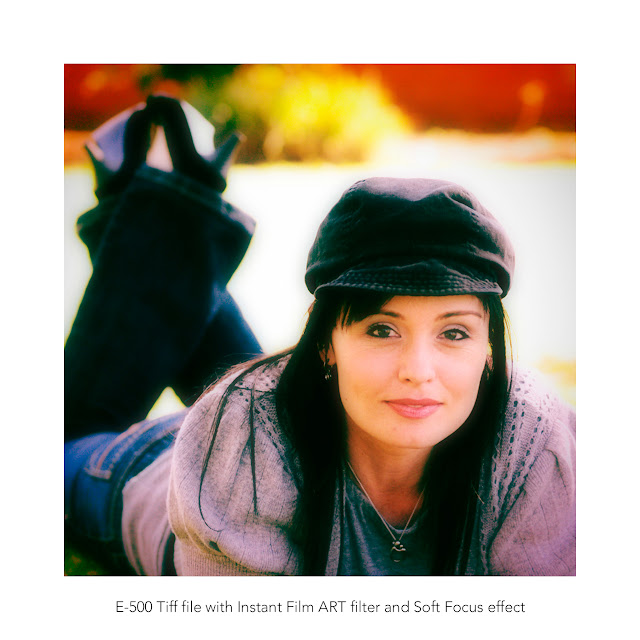Last updated:- 19th August 2025
It's good to sense more enthusiasm for creative color, ART filters, and profiles among photographers with the Pen F, E-P7, and OM-3. I've never seen such a surge of positive feedback about ART filters and the various Olympus color options as I have in the past six months. It's remarkable to think that Olympus first introduced ART filters in 2008 with the E-30. The Pen F subsequently became a sought-after camera for creative and street photographers, and by 2025, the Olympus E-P7, Workspace, and the Ol.Share app continue to be popular choices for hobby and creative photographers.
Tip: This article and images are best viewed on a large display.
I had never thought of Olympus ART filters as a way to craft distinctive and vibrant profiles. While I was aware of the enhancements added to the E-P7, I overlooked the extra flexibility that comes with adjusting ART filters, both in-camera and with Workspace. The more I explore Olympus cameras and Workspace, the more I appreciate the incredible capabilities of these amazing M43 products.
Photographers can adjust nine of thirty-one ART filters with the E-P7. With the Pen F and the OM-3 it's none, and with the EM10 IV it's two. Both the E-P7 and OM-3 enhanced raw files have access to all nine adjustments in Workspace. All JPEG and TIFF files have access to these adjustments.
Olympus E-450 enhanced raw file converted in Workspace (Soft Focus, tonal curve, color filter, time of day).
Tonal adjustments are a great editing option for cameras without these in-camera ART filter options of the E-P7. The Enhanced RAW format also lets us blend ART filters with other color adjustments. For example, successfully editing watercolor ART filters requires tonal adjustments to create white and black backgrounds, along with fine-tuning image colors with the Adjust Color tool.
See this article for more about the exposure mix versus tonal adjustments.
See this article for more about Workspace.
If you've been reading my blog for a while, you know that I encourage photographers to create their own profiles. Workspace is crucial for learning more about creative color, ART filters, the Color Creator, and how to create color profiles. The camera display is too small for this kind of editing. It's much easier to apply proven editing techniques directly to the camera while shooting.
While I enjoyed Photoshop, I cancelled my subscription because the renewal was just too expensive. I tried a number of editing software options in an effort to replace Photoshop. I decided to get and focus on Affinity Photo 2 in the future. While evaluating other editing options, I was lost in all the profiles, LUTs, presets, and whatever AI features these modern editors offer us. I can do everything I need with Workspace, and like Photoshop, Affinity Photo offers me that little extra.
Each image in this article features an ART filter that was edited in Workspace. Some were done with the "E-P7" ART filter option, and others with effects and tonal adjustments. Olympus and OM System photographers enjoy much freedom while expressing their creativity with ART filters.
It doesn't take much effort to spend hours with Workspace and ART filters. With a little practice, it's much quicker to convert your thoughts into works of art. Testing several cameras, I can confirm that we can adjust these same 9 ART filter options in Workspace for the OM-3 and newer TruePic VIII and IX Olympus cameras such as the E-M1 III, E-M5 III, E-M10 III, E-M10 IV, and E-PL9.
Olympus EM-10 IV with the Lumix 45 - 175mm lens. (ISO640, f5.6, 1/320) Enhanced Raw file converted in Workspace.
I often wonder how much enthusiasm it would have taken for Olympus to grow their creative offer. How will talented photographers and younger generations apply and tweak these ART filters? There is something special about having access to the camera's Art Processor with Workspace.
Pen F (TruePic VII) ART filters does not have this RAW option in Workspace.
Also, see this popular E-P7 article and image collection...
















































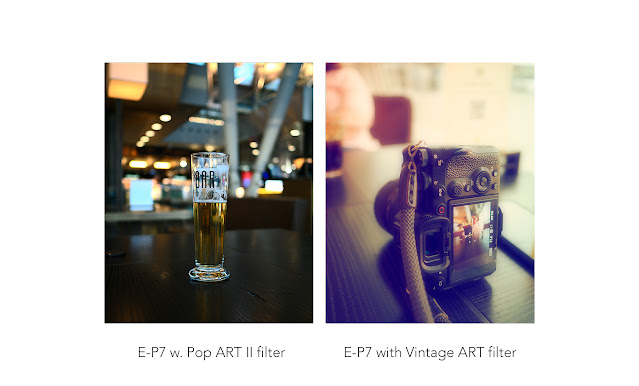











.jpg)