Last Updated: 15th August 2025
That which I considered normal about photography changed as I researched and studied technical information about digital cameras. Did my image quality benefit from this study? Is knowledge enough to improve my image quality, and how much would a new camera or the perfect exposure mix (SNR-to-ISO ratio) improve my image quality? The answer is positive, as the difference between high-quality and lower-sensitivity sensors ranges from one to two stops. Many photographers manage this difference with advanced exposure techniques (SNR-to-ISO ratio) or ETTR.

Pen EP-7 with 75mm f1.8 - ISO250, f2.0, 1/160 - Raw edited with WS - Pop ART filter adjusted + soft focus.
It helps to separate the technical and optical aspects of digital cameras. That means evaluating more than dynamic range, noise, and sensor size. A basic version of image quality should always include shadow, midrange, and highlight data. The next step is the optical effects created by the aperture, shutter, and lens. For example, why would some 24MP cameras capture more shadow and midrange data than others? A common challenge for all digital cameras is good shadow information.
The critical part of studying digital cameras is finding credible information while staying focused on the fun aspects of digital photography, image editing, and the camera. For example, always keep a camera with you? It's a simple measure of having a healthy passion for photography. It's sometimes difficult, but people appreciate discretion, and nothing is as rewarding as sharing your results.

Olympus E-450 enhanced raw file converted in Workspace (Tonal curve, Vivid Picture Mode, and soft focus effect with time of day and DOF).
I recently bought a used Olympus E-3 for only $70 in excellent condition. I have vivid memories of photographing and enjoying the E-3 from 2008 to 2010. After reviewing several images taken with my "new" E-3, I was stunned by the excellent image quality this nearly 20-year-old camera produces. I tested 15 digital cameras ranging from 2006 to 2024 in an effort to find image quality differences. I couldn't find an "expected" 20-times image quality difference to write about it.
We do see a general trend with image editing software. Each upgrade introduces better AI solutions with features managing general sensor weaknesses such as dynamic range and noise. Also interesting is the rapid growth of creative options like new color profiles, unique presets, and LUTs.
This is the most exciting configuration for the Olympus PEN EP-7. The 17mm f2.8 lens is fantastic...
The Olympus Pen EP-7 is good at capturing shadow details and is small enough to keep with you. I like the illustrated E-P7 configurations consisting of the camera with the M.Zuiko 17mm f/2.8, the 17mm f/1.8, and the VF-1 Optical Viewfinder. The M.Zuiko 17mm f2.8 oozes creativity and is almost always on my EP-7. I also own a popular black & gray Olympus shoulder bag for my Olympus Pen F and EP-7. The M.Zuiko 17mm f/2.8 lens design is great at creating a natural 3D image look.
Many photographers prefer this "3D look." What should we do to create a 3D look? Should we rely on the sensor or a combination of the right lens, composition, time of day, and shadows?
The combination of Workspace, the Enhanced Raw Format, and the camera improves our results by replicating our camera settings in Workspace or when applying our experience with Workspace to select the right camera settings for our Olympus cameras. Always practice these unique editing skills because they're an integral part of photographing with Olympus cameras and Workspace.
You will find my overview/review of the Pen EP-7 here.
The simplified menu structure of the EP-7 is designed to focus on photography. Did you know that as much as 80% of the E-P7, Pen F, OM-3, and Workspace functions support creative photographers? For example, some use tonal adjustments (highlights, midtones, and shadows) to tweak Color Profiles and ART filters and exposure compensation to finalize the camera's exposure in Workspace. It will take more than one article to discuss all the computational functions of Olympus cameras.
For more about Workspace and the Enhanced Raw Format, study this article.
How many of you tried the new ART filter options of the E-P7, Workspace, and cameras like the OM-3 or E-M10 IV? Workspace also let us apply these ART filter options to other Olympus cameras. This is a huge enabler for those tweaking their ART filters and a game changer for those using their cameras with Workspace to prepare the final image. See these profiles and E-P7 images below.

I recently changed from Photoshop to Affinity Photo 2. The similarities between what I discuss in my articles and Affinity Photo are fascinating. I find concepts like working with luminance, color, tonal, and exposure adjustments similar to the terminology in Affinity Photo. This is completely different from the mainstream view of evaluating the efficiency of complex electronic components by their physical size or "recovering" highlights and shadows with Lightroom's highlights and shadows sliders. Affinity Photo is a joy for those wanting to learn more about digital cameras and editing.
Why does social media advice on "recovering" highlights or shadows limit our understanding of digital cameras? Because the sensor is not the only factor causing highlight and shadow clipping.
See this
article discussing the 8 variables impacting your exposure mix.
Olympus Pen EP-7 with 17mm f2.8 lens - ISO200, f6.3, 1/200 - Raw edited in WS - Color Creator 9:0.
EP-7 with 12-50mm f3.5-6.3 - ISO200, f6.3, 1/60 - DxO PhotoPack Generic Fuji Provia filter.
Olympus EP-7 w 17mm f2.8 lens - ISO400, f5.6, 1/80 - Raw edited in WS - Partial Color ART Filter
The above image is an interesting example. I used the Partial Color ART filter twice and combined the 2 results in Photoshop. I applied the Soft Focus Effect in the ART filter and adjusted the intensity with the Clarity and Dehaze sliders. I used a Color Filter in Workspace and duplicated the background layer in Photoshop to add a Soft Light Blending effect. It is possible to edit or adjust the intensity (opacity) of each step. I used DxO FilmPack to add a frame to the image.
Pen EP-7 w 17mm f2.8 lens - ISO250, f6.3, 1/200 - Raw edited in WS - Instant Film ART Filter w Soft Focus.
Pen EP-7 w 17mm f1.8 lens - ISO200, f6.3, 1/250 - Raw edited in WS - Pop ART II Filter
Olympus Pen EP-7 with 17mm f2.8 lens - ISO200, f6.3, 1/400 - Raw edited in WS - MonoChrome Profile.
Pen EP-7 w 17mm f1.8 lens - ISO200, f1.8, 1/250 - Raw edited in Workspace - Vintage ART filter.
Olympus Pen EP-7 with 17mm f2.8 lens - ISO60, f6.3, 1/200 - Raw edited in WS - My own FujiFilm Velvia 100 Color Profile.
Pen EP-7 with 17mm f2.8 lens - ISO200, f8.0, 1/640, -1.3EV - Raw edited in WS - MonoChrome Profile + Grain.
Olympus Pen EP-7 with 17mm f2.8 lens - ISO200, f8.0, 1/400 - Raw edited in WS - Light Tone ART Filter.
Olympus Pen EP-7 with 17mm f2.8 lens - ISO200, f6.3, 1/200 - Raw edited in WS - Instant Film ART Filter.
Olympus Pen EP-7 with 17mm f2.8 lens - ISO200, f5.6, 1/1250 - Raw edited in WS - Vintage ART Filter w Soft Focus.
Pen EP-7 with 17mm f2.8 lens - ISO200, f6.3, 1/200 - Raw edited in WS - Grainy Film ART Filter.
Olympus Pen EP-7 with 17mm f2.8 lens - ISO200, f6.3, 1/200 - Raw edited in WS - Color Creator 2:-1 - DXO PhotoPack Frame.
Pen EP-7 with 17mm f2.8 lens - ISO200, f6.3, 1/200 - Raw edited in WS - Diorama ART Filter.
This image was taken in South Africa. The EP-7 is a great little camera...







































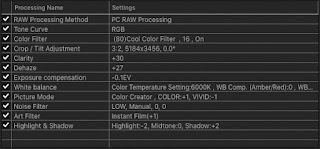







.jpg)







